
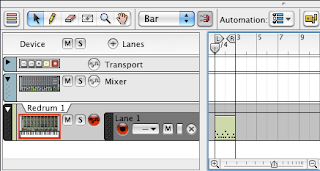
Discussion:
Last time we started making beats with 2 patterns. Now, we'll learn how to make the patterns switch up automatically. This way, you can make two separate parts to your beats and have them play back on their own.
We’re going to work on remaking the beat from the Lil’ Wayne song, “A Milli”, produced by Bangladesh. We’re going to do this in two parts. Let’s get started with the first part…
Please do the following:
Part 1
1. Open Reason and start a new session (File>New).
3. Set the Tempo of your beat to 80bpm.
4. Create a Redrum (Create>Redrum Drum Machine).
5. Click the Browse Sample button on Sound 1 to load a drum sound into it.
6. Open the following folders:
Reason Factory Sound Bank>Redrum Drum Kits>Xclusive Drums-Sorted
7. Open the folder 01_BassDrums & load in the bass drum called BD_Boomer. Push SELECT on Sound 1, then put it on boxes 1, 4, 7, 11, and 14.
8. Click the folder for Sound 2, and load in another bass drum. This time, load in BD_Rabotnik. Push SELECT on Sound 2, then put it on boxes 1, 4, 7, 11, and 14.
9. Now that we have our bass drum, let’s find a clap. For Sound 3, go into the Xclusive Drums-Sorted folder and open the folder called 04_Claps. Pick any clap that you like.
10. Push SELECT on Sound 3, then put this clap on boxes 5 & 13.
11. Now click on Pattern 2.
12. Click the folder on Sound 4. Go into the folder 02_SnareDrums. Find the snare drum titled SD_GiantStep. Push select on Sound 4, then put it on boxes 1, 4, 5, 7, 11, and 14.
13. SAVE your beat in your folder as: your name_ AMilli
Next we are going to use our “A Milli” beats for something new, so make sure your beat is done exactly how it is supposed to be!
Part 2
Now that we have finished our 2 patterns for “A Milli”, we're going to learn how to copy the beat to a Track in the Sequencer. If you forgot, the Sequencer is the bottom part of the screen on Reason. It’s important to learn how to work with the Sequencer because this is where we will start building our full songs later in the semester. Let’s get started!
Please do the following:
1. Open Reason.
2. Open your “A Milli” beat from last time. (File>Open). If you haven't done this part of the assignment, be sure to do that first before working on this lesson.
3. Once the beat is loaded, click on the Redrum. Click anywhere on the green parts of the Redrum.
4. Now look at the Sequencer; you should see an L and an R. These are your loop markers. Move the R marker to the number 3 in the timeline. (Hint: you may have to Zoom In in order to see the number 3. To quickly zoom in/out press G/H on your keyboard)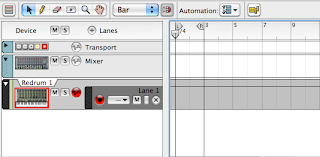
5. In the Redrum, click on Pattern 1.
6. Go to the Edit menu and click Copy Pattern to Track.
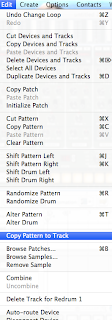 7. 2 small boxes should have shown up in the Redrum track in the Sequencer.
7. 2 small boxes should have shown up in the Redrum track in the Sequencer.
8. In the Sequencer, move the L marker to Bar 3 and the R to Bar 5.
9. In the Redrum click on Pattern 2.
10. Do Copy Pattern to Track to put Pattern 2 in the Sequencer (Edit>Copy Pattern to Track). You should now have two boxes of Pattern 1 and two boxes of Pattern 2.
11. In the Redrum, click on the Pattern button to turn it off. (If you don’t turn it off, you will hear a double of your beat and it will sound weird.)
12. Move the L marker back to 1 in the timeline and hit Play (Spacebar).
13. SAVE the beat in your folder.
14. When you're finished, let the instructor check your work.
If you finish early and have extra time, start a NEW beat with only 1 Pattern. Be sure to copy that pattern to the track.
11. Now click on Pattern 2.
12. Click the folder on Sound 4. Go into the folder 02_SnareDrums. Find the snare drum titled SD_GiantStep. Push select on Sound 4, then put it on boxes 1, 4, 5, 7, 11, and 14.
13. SAVE your beat in your folder as: your name_ AMilli
Next we are going to use our “A Milli” beats for something new, so make sure your beat is done exactly how it is supposed to be!
Part 2
Now that we have finished our 2 patterns for “A Milli”, we're going to learn how to copy the beat to a Track in the Sequencer. If you forgot, the Sequencer is the bottom part of the screen on Reason. It’s important to learn how to work with the Sequencer because this is where we will start building our full songs later in the semester. Let’s get started!
Please do the following:
1. Open Reason.
2. Open your “A Milli” beat from last time. (File>Open). If you haven't done this part of the assignment, be sure to do that first before working on this lesson.
3. Once the beat is loaded, click on the Redrum. Click anywhere on the green parts of the Redrum.
4. Now look at the Sequencer; you should see an L and an R. These are your loop markers. Move the R marker to the number 3 in the timeline. (Hint: you may have to Zoom In in order to see the number 3. To quickly zoom in/out press G/H on your keyboard)
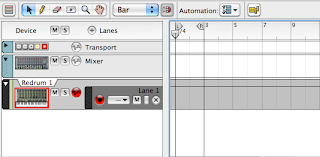
5. In the Redrum, click on Pattern 1.
6. Go to the Edit menu and click Copy Pattern to Track.
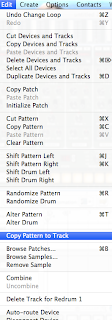 7. 2 small boxes should have shown up in the Redrum track in the Sequencer.
7. 2 small boxes should have shown up in the Redrum track in the Sequencer.8. In the Sequencer, move the L marker to Bar 3 and the R to Bar 5.
9. In the Redrum click on Pattern 2.
10. Do Copy Pattern to Track to put Pattern 2 in the Sequencer (Edit>Copy Pattern to Track). You should now have two boxes of Pattern 1 and two boxes of Pattern 2.
11. In the Redrum, click on the Pattern button to turn it off. (If you don’t turn it off, you will hear a double of your beat and it will sound weird.)
12. Move the L marker back to 1 in the timeline and hit Play (Spacebar).
13. SAVE the beat in your folder.
14. When you're finished, let the instructor check your work.
If you finish early and have extra time, start a NEW beat with only 1 Pattern. Be sure to copy that pattern to the track.
No comments:
Post a Comment