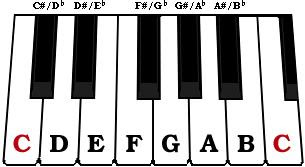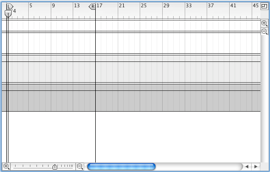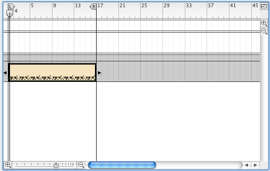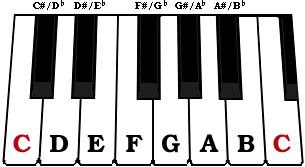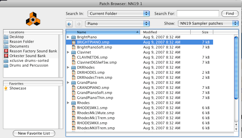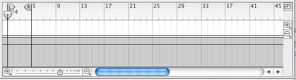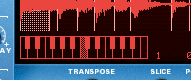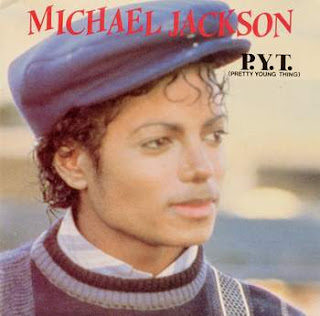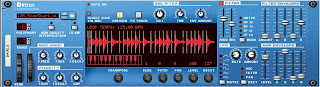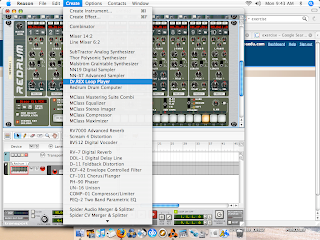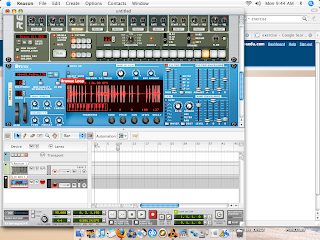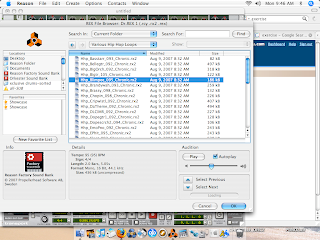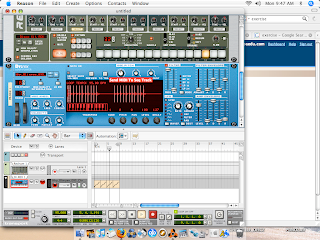Materials:
Materials:• Keyboard worksheet (0901_Keyboard worksheet.doc)
• Pencils/pens
• Computer with internet connection and speakers.
• Examples of popular music using Major and Minor scales.
Discussion:Quick recap!
• How many different notes are there on a keyboard?
• What are the names of the white keys of the keyboard?
• What’s a sharp? A flat?
• What’s a scale?
Remember we said last time that a scale is a set of notes that sound good with each other. They provide a frame for you to create melodies and help you to figure out different directions for your music.
Two of the most common scales in Western/American music are the Major and Minor scales. Generally speaking...
• the
Major scale sounds happy/upbeat. You hear it a lot in pop music.
• the
minor scale sounds more sad, dark, or intense. You hear it a lot in hip hop and other harder styles of music.
(
Instructor: play examples of each type of scale.)
Scales are created by the way the notes are spaced out on the keyboard. Take a look...
 When two notes are right next to each other, it is called a half step (for example C to C#).
When two notes are right next to each other, it is called a half step (for example C to C#).
When two notes have a note in between them, it is called a whole step (for example, C to D).
How much space is in between G and A? E and F? Eb and F?
OK, so now that we know about whole steps and half steps, I'm going to reveal to you the magic formula that will let you make a Major scale from any key on your keyboard...
Major scale formula:
W-W-H-W-W-W-H
In this formula, W stands for “whole step” and H stands for “half step”.
Once you know the formula for a scale, it doesn't really matter what key you start on. You can always make the kind of scale that you want. Today, we are only focusing on the Major scale, so let's hear for ourselves what I'm talking about...
(Instructor: check to make sure that students are clear on the difference between whole/half steps and sharps/flats. W/H steps = spaces between keys, S/F = names of keys)
Please do the following:
Part 1
(Instructor: hand back students’ Keyboard Worksheets from previous class.)
Working from our Keyboard Worksheets, let’s figure out the notes of the G Major scale.
1. Find the note of G and mark it on your worksheet.
2. Using the Major scale formula (W-W-H-W-W-W-H), find and mark the rest of the notes in the scale.
3. Have the instructor check your worksheet before moving on to Part 2.
Part 2
1. Start a new Reason file.
2. Create a SubTractor Analog Synthesizer.

3. Click the Browse Patch button and go into Reason Factory Sound Bank>Subtractor
4. Spend a few minutes clicking through the different folders and trying different sounds. When you find one you like, double-click.
5. Set your Loop Markers so that
L is on
Bar 1 and
R is on
Bar 5.
6. Make sure that the
Loop On/Off and
Click buttons are lit up.


7. Hit
Play and listen to the
Tempo. Set it to a speed you think you can play.
8. Looking at your worksheet, practice playing the
G Major scale in time with the click - each note should be played on a click!
9. Adjust the Tempo to whatever is comfortable for you; if it is too fast, slow it down!
10. When you are confident about playing it, go ahead and hit the
Record button and then
Play to start recording. Remember to wait for the Playhead to loop back before you start playing!
11. Save it as:
your name_GMajorScale12. Show one of the instructors before moving on.
Part 31. Start a new Reason file.
2. Create a Redrum.
3. Make a 32-step drum beat and use
Copy Pattern to Track to put it in your Sequencer.
4. Click the
Pattern Button to turn it off to make sure you don't hear a double of your beat.

5. Create a
SubTractor Analog Synthesizer and load a sound you like.

6. Looking at your worksheet, come up with an original melody using the
G Major Scale...
- Start with G
- ONLY USE notes that you marked on your worksheet
7. Create 2 more instruments (NNXT, NN19, Subtractor, etc.) and make additional parts to your song. These parts should also use the notes from G Major.
8. Save this as:
your name_GMajorBeat