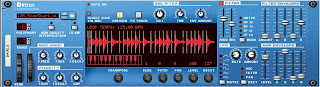
The Dr. REX is a kind of instrument called a sampler. Samplers let you load sounds (aka “samples”) into them and then play them back. A sample can be anything, from a single sound like a clap or a bass, to a full orchestra. A sample that is played over and over is called a loop. Samples/loops are a big part of modern music, especially hip hop.
The Dr. REX comes with a whole bunch of loops that you can load the same way you load a sound into any other instrument in Reason: just click on the Folder button and go into Reason Factory Soundbank. Then go into one of the Dr. REX folders and find the right kind of loop for your beat.
Keep in mind that there are three different Dr. REX folders with different kinds of loops that you can load: Drum Loops, Instrument Loops and Percussion Loops. Today we’re just going to focus on Instrument Loops.
Once you've loaded a loop, there are two main buttons on the Dr. REX that you need to know so that you can work with it in an actual song. The first one is the Preview button, which lets you listen to the loop.
The second one is the To Track button, which will actually put the loop into a Sequencer track. To Track is basically like Copy Pattern to Track in the Redrum. When you press this button, Reason will put the loop in between the L and R Markers as many times as will fit.
Ready to give it a shot?
Please do the following:
1. Open Reason.
2. Set your Tempo to 95 BPM.
3. Create Redrum.
4. In Sound 1 on the Redrum, pick any Clap and put it on 5 and 13.
5. In Sound 2 on the Redrum, pick any Bass Drum and put it on 1, and a few other boxes (except 5 and 13).
6. In Sound 3 on the Redrum, pick any Hi Hat and put it on boxes that sound good to you.
7. In Sound 4 on the Redrum, load a sound from the Percussion folder and put it on any boxes that sound good.
8. Now change the # of steps of the Redrum from 16 to 32.

9. Change the Edit Steps switch from 1-16 to 17-32.

10. Repeat steps 4 through 7.
11. Now it's time to copy the pattern to a track in the Sequencer…click on the green part of the Redrum, then go to the Edit menu and click Copy Pattern To Track.
12. Click to turn off on the Pattern button on the Redrum so that you won’t hear a double of your beat.
13. Now go to the Create menu and create a Dr. Rex Loop Player.
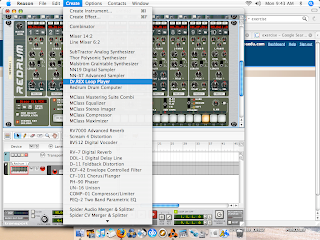
14. We need to load a loop, so click on the folder in the upper left hand corner of the Dr.Rex.
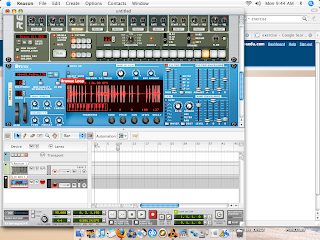
15. Go to:
Reason Factory Sound Bank>Dr. Rex Instrument Loops>Various Hip Hop Loops>HHP_Blimpee_95
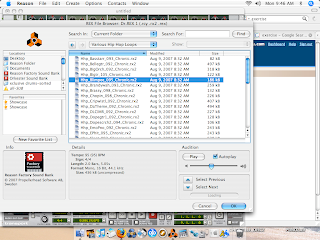
16. On The Dr. Rex, click To Track
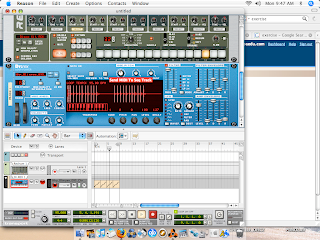
17. Hit play and listen to the loop play back with the drum beat. Try adjusting the Tempo and see how it affects the sound of the beat.
18. SAVE your beat in your folder as: your name_DrRex1
19. Have the instructor listen to your beat.
Now start a new Reason file and make a new beat using Dr. REX. Following the steps in this exercise, but this time select your own Dr. Rex Instrument Loop!
No comments:
Post a Comment