Welcome to the wonderful world of music production! In this class we’re going to be getting deep into making our own beats and songs. By the end of the class you should be able to start producing your own music without any help. We will mainly be using a software program called Reason. Reason is a program that gives you lots of different sounds to choose from and an easy way of building a beat from scratch.
There are two main sections of the screen in Reason: the Instrument Rack and the Sequencer.
The Instrument Rack is the top part of the screen. This is where you can put all the different instruments you want to work with, such as drum machines, samplers and synthesizers.
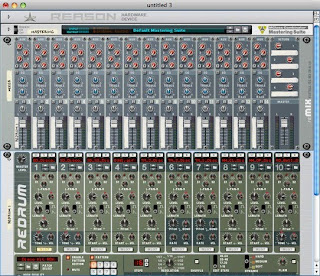
The Sequencer is where you actually lay down your tracks, record yourself playing, and build your song.
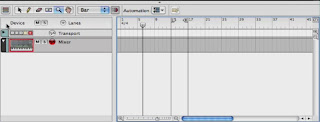
Today going to jump right in and start making a beat. To do this, we will be working with an instrument called the Redrum Drum Computer. It looks like this:

Don’t get overwhelmed by all the knobs and stuff. It’s actually really easy to use. For now, here’s what you need to know…
Each one of these sections
 can have a different drum sound in it. For example, Sound 1 might be a bass drum, Sound 2 a clap, Sound 3 a hi hat, etc. To hear what they are, click on the little triangle
can have a different drum sound in it. For example, Sound 1 might be a bass drum, Sound 2 a clap, Sound 3 a hi hat, etc. To hear what they are, click on the little triangle in the upper-right corner of each Sound.
 When you want to start working with a sound, click on the SELECT button at the bottom of that section.
When you want to start working with a sound, click on the SELECT button at the bottom of that section.
This section of the of the Redrum is called the Step Sequencer. This is where you actually program your beat:

Just click on the little boxes and then hit the RUN button to hear it play back.
 When you want to add another sound, click the SELECT button under that sound and then click on the boxes. You can keep adding sounds and going back and changing things as much as you want.
When you want to add another sound, click the SELECT button under that sound and then click on the boxes. You can keep adding sounds and going back and changing things as much as you want.Another thing you should know about is Tempo. Tempo is the speed of a piece of music – how fast it’s playing back. Tempo is measured in Beats Per Minute, or BPM.
In Reason, you can adjust the Tempo at the bottom of the screen.
 Just find the number (it’s usually 120 to start with) and click the up or down arrows next to it. Up makes the beat faster, down makes it slower.
Just find the number (it’s usually 120 to start with) and click the up or down arrows next to it. Up makes the beat faster, down makes it slower.Alright, are you ready to jump into this? Let’s do it!
Please do the following:
1. Open Reason.
2. Start a new session by going to the File menu in the upper-left corner of the screen and clicking on New.
4. Set Tempo to 98 bpm. You should see the Tempo on the bottom of the screen near the play button.
5. CREATE a Redrum Drum Machine.
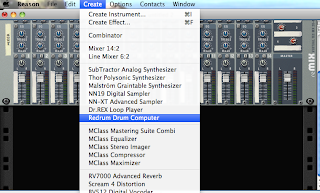
6. In the lower-left corner of the Redrum, click on the Browse Patch button (the one in the middle that looks like a folder).
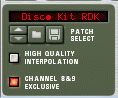 7. Click on the red icon on the left side called Reason Factory Sound Bank
7. Click on the red icon on the left side called Reason Factory Sound Bank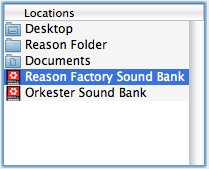 8. Double-click on the Redrum Drum Kits folder.
8. Double-click on the Redrum Drum Kits folder. 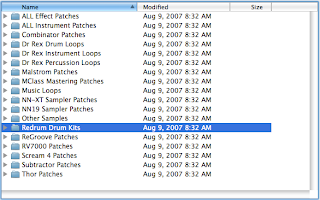 9. Double-click on the Hip Hop Kits folder.
9. Double-click on the Hip Hop Kits folder.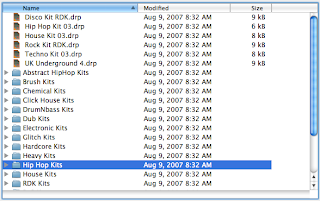 10. Double-click on the file called Hip Hop Kit 07.
10. Double-click on the file called Hip Hop Kit 07.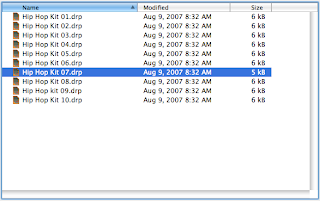 11. Hit the RUN button to hear what you're programming.
11. Hit the RUN button to hear what you're programming.
12. Push SELECT on Sound 3. In the Step Sequencer, click on Boxes 5 and 13.
 13. Push SELECT on Sound 5. Click on Boxes 1 and 11.
13. Push SELECT on Sound 5. Click on Boxes 1 and 11. 14. Push SELECT on Sound 1. Click on all the boxes.
14. Push SELECT on Sound 1. Click on all the boxes. Congratulations! You have made your first beat!
Congratulations! You have made your first beat!Now click on Pattern 2
 and create your own beat with a Clap or Snare, Bass Drum, and Hi Hat.
and create your own beat with a Clap or Snare, Bass Drum, and Hi Hat.15. Remember start with a Clap (clp) or Snare (sn) on 5 and 13
16. And put your Bass Drum on 1 and a few other boxes (but NOT 5 or 13!)
17. Put your Hi Hat (HH) anywhere.
Now let's save the beat...
18. First, make sure you have created a folder on your computer where you can save all your work. Ask the instructor if you’re not sure about this.
19. In Reason, go to the File menu and click SAVE.
20. When the window pops up, find your folder and double-click on it.
21. In the area of the window where it says Name File, type in: your name_1st beat
22. Click SAVE.
Now that you have made this drum beat, click on Pattern 3 and try to start a new drum beat with any Tempo between 80-110 BPM.
No comments:
Post a Comment